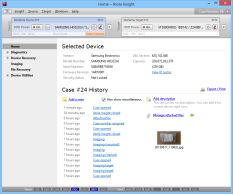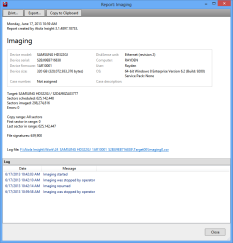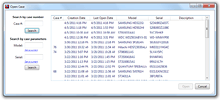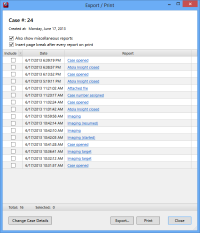|
Atola Insight
Case ManagementSimple, reliable case management from start to finishThe Atola Insight's Case Management system automatically records every step of the data extraction and acquisition process. Every action performed is automatically recorded (including date, time and hash values) and filed under a unique case number. When a hard drive is imaged, a media map is recorded that details all sectors that have been skipped along with other vital information. Case notes can be added at any time with one click of the mouse to log information such as the case technician or owner of the hard drive. Click here to skip to this section's FAQ at the bottom of the page Microsoft SQL ServerThe Atola Insight uses Microsoft SQL Server to store case management data. There are two database access options:
Every hard drive is detected upon connectionWhen the operator connects a hard drive to the Atola Insight, the tool makes an automatic database look up and retrieves all past records associated with that particular hard drive. New data will be added seamlessly with dates reflecting all recorded data. Record all case data without stopping to take notesThe Atola Insight's case management system automatically stores all case data and history, allowing the operator to focus completely on the case. This system eliminates the need for operators to stop for manual notes or click a "save" button at any point during the recovery or data acquisition process. Keep the entire case history at your finger tipsAll reports, firmware files, notes and logs related to a case are automatically saved and can easily be retrieved at any time. Recall any case quickly and easilyAny past forensic or data recovery case can be pulled from the Atola Insight quickly and easily at any time. Just search the case management archives by case #, hard drive model, or hard drive serial #. After a case is selected, the operator can continue work on it or add notes. Export/Print casesAll or only selected reports can now be printed (or exported to rtf) via the new Export / Print function. Case management improvements in Atola Insight 3.1Frequently Asked QuestionsClick questions to expand text
|